Collaboration lies at the heart of successful web design projects, and Webflow's suite of teamwork features makes working together in the Webflow easier than ever. In this article, we'll delve deeper into the world of team collaboration, exploring how Webflow empowers designers and their teammates to edit content, build styles and layouts, and maintain full control over the site. Get ready to discover the immense potential of collaborative web design in Webflow as we explore working modes, permissions management, request workflows, monitoring team activities, sharing designs, version control, client handoff, and collaboration best practices. Join us on a journey of shared creativity as we unlock the true power of teamwork in the Webflow Designer!
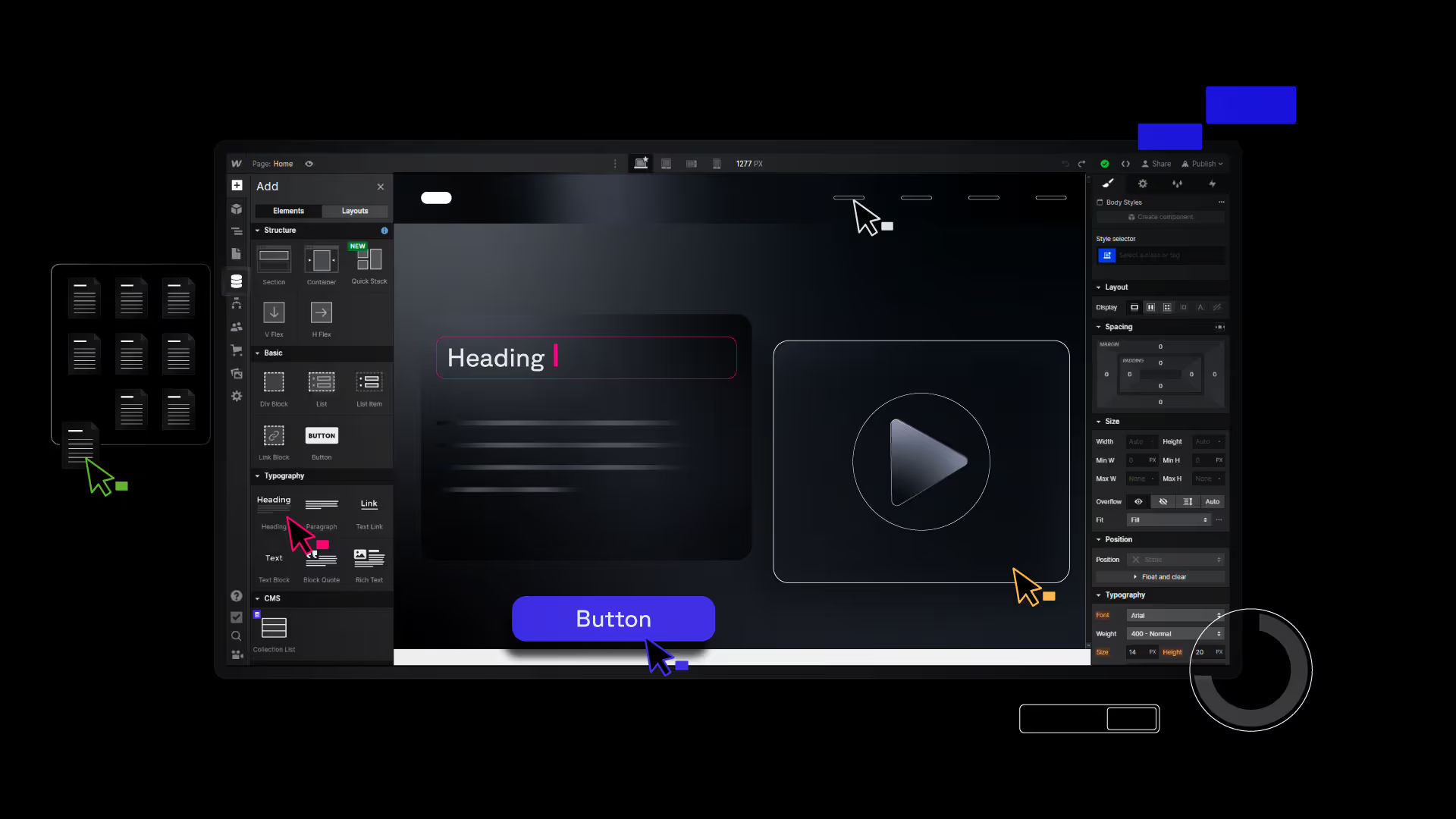
Embracing Design Mode
When it comes to collaboration in Webflow, it all starts in Design mode. As the project owner, you have the freedom to add classes, style elements, craft layouts, and bring your creative vision to life. The Webflow Designer lets team members know who else is working on the same site by elegantly displaying their avatars or initials. This real-time visibility fosters seamless teamwork, allowing everyone to stay in sync with each other's progress and contributions.
Harnessing the Potential of Edit Mode
Edit mode enables simultaneous content editing while one team member focuses on design and structural aspects in Design mode. Webflow allows multiple teammates to access the Designer concurrently, and Edit mode provides them with the flexibility to modify static copy, images, CMS content, eCommerce elements, SEO metadata, and assets. However, certain design-related actions and dynamic content editing are reserved for the person in Design mode.
Empowering Design Control Requests
There are times when team members need to transition from Edit mode to Design mode to make structural adjustments or dive deeper into the site's design. Webflow simplifies this handover process with its request design control feature. By requesting control from the team member in Design mode, you can smoothly switch roles and gain full access to the Designer's expansive capabilities. Once approved, the site refreshes, placing you in Design mode while your teammate transitions to Edit mode.
Monitoring Team Dynamics
Webflow's Designer offers valuable insights into your teammates' activities, ensuring transparency and coordination. Avatars of actively working team members are displayed at the top of the Designer, giving you a clear view of who is collaborating with you. Hovering over an avatar reveals their full names, current tasks (designing or editing), and the specific page they are engaged with. Clicking on avatars or numerical indicators provides in-depth details about their ongoing work, allowing you to seamlessly navigate to their areas of focus.
Sharing Designs and Gathering Feedback
Webflow simplifies the process of sharing designs with clients and teammates. With just a few clicks, you can generate a secure share link, granting stakeholders a real-time view of your project. This enables them to explore the design progress and provide valuable feedback. You can leverage external communication tools like project management software or messaging apps to foster seamless collaboration. By encouraging open dialogue and incorporating feedback, you can iterate and refine designs more efficiently.
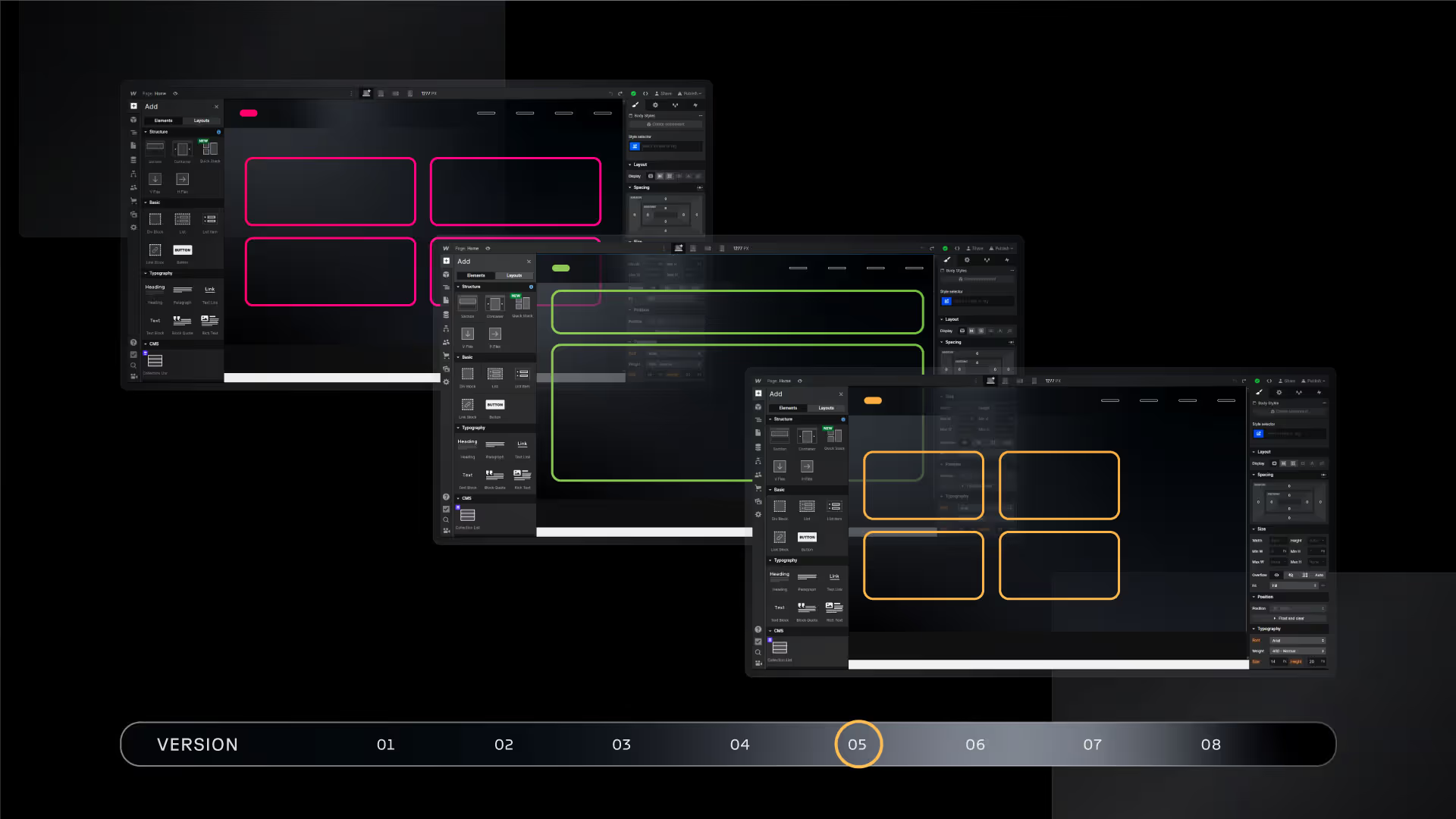
Version Control
Maintaining a clear version history is crucial for collaborative projects, and Webflow's version control feature allows you to do just that. It enables you to track changes and revert to previous versions if necessary. Each time a change is made, a new version is created, allowing you to review and compare revisions. This ensures transparency and accountability throughout the design process. Whether it's a minor adjustment or a significant design update, you can easily navigate through different versions, collaborate effectively, and keep everyone on the same page.
Client Handoff
Webflow streamlines the process of handing off a completed project to clients. With the Client Billing feature, you can seamlessly transfer ownership of the project and set up billing directly within Webflow. This eliminates the need for complex transfers or third-party platforms, simplifying the workflow. Additionally, Webflow's Editor feature allows clients to update and manage content without requiring technical expertise. Clients can make content changes independently, saving time and ensuring a smoother post-launch experience.
Collaboration Best Practices
To maximise the effectiveness of collaboration in Webflow, consider implementing the following best practices:
- Establish clear communication channels using external collaboration tools.
- Set expectations, timelines, and deliverables.
- Document decisions and feedback to avoid miscommunication or confusion.
- Provide context and explain the design intent when sharing designs or requesting feedback.
Conclusion
Webflow's robust collaboration features revolutionise the web design process, enabling seamless teamwork and driving project success. Webflow’s collaboration tools empower designers and teams to communicate effectively and optimize workflow efficiency. By leveraging Design mode, Edit mode, request workflows, activity monitoring, sharing designs, version control, and client handoff features, you can establish an environment of shared creativity and deliver exceptional web experiences. Join us on this journey of collaborative excellence and unlock the true potential of teamwork in Webflow's Designer. Together, we can create innovative designs and remarkable websites.





