If you design or build in Webflow, mastering interactions and animations is not optional. It’s how you elevate a static layout into something users feel. And when done rightly, animations keep users engaged, guide their behavior, and make your site feel modern and responsive.
But while Webflow gives you powerful tools, knowing what to animate and how to control it makes the difference. This article breaks down Webflow’s Interactions and Animations from a practical, real-world lens.
You’ll learn how the tools work, where they perform best, what to avoid, and how designers like Neue World use them in client work.
What Are Webflow Interactions and Animations?
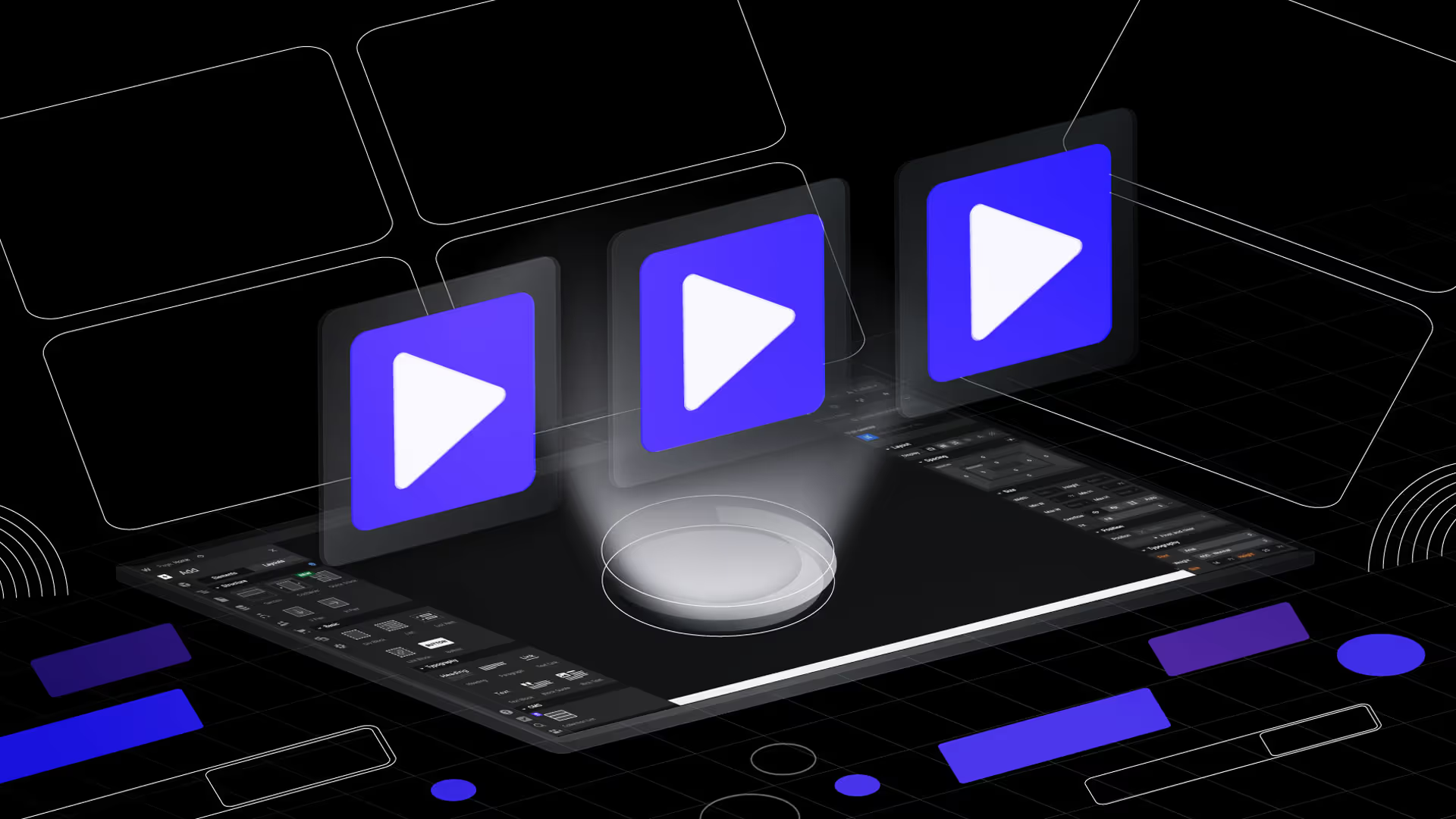
Animations in Webflow are motion effects you apply to page elements like fade-ins, slide-ups, or scale effects. Interactions are how those animations get triggered: on scroll, on hover, on page load, or when users click something.
Think of them as event-based logic. “When X happens, do Y.” Webflow combines both in its Interactions panel, allowing you to visually build out animation timelines, apply them to elements, and control timing without touching code.
Core Use Cases for Webflow Animations
If you're not sure where to begin, start with the most common use cases for Webflow animations:
- Page load animations for first impressions
- Hover effects on buttons, links, and cards
- Scroll-based animations to reveal sections
- Micro-interactions like form validation or icon feedback
- Menu transitions like slide-ins or fades
Neue World regularly uses scroll-based and hover-triggered animations to build motion systems into client websites. A great example is the Neue World website, where interactions helped guide product storytelling without relying on text overload.
How Webflow Animations Bring Real Movement to Your UI
Static pages feel like brochures. They tell, but don’t engage. The moment you introduce movement elements that react, unfold, shift, or scale in response to users you change that dynamic. That’s where Webflow animations prove valuable.
You’re not adding motion for visual flair. You’re using it to guide attention, create flow, and provide feedback. When done right, animations make your website feel more human. Buttons react when hovered. Cards tilt or glow subtly. Navigation shifts smoothly instead of snapping.
Neue World’s own homepage opens with a build-in animation that introduces the hero section step-by-step. Text slides in, images scale gently, and the call-to-action fades into place. Each motion helps pace the user’s journey rather than distract.
Before animating anything, always ask:
What does this movement communicate?
What action is it encouraging?
When your animation answers that clearly, it’s doing its job.
Breaking Down Webflow’s Interactions Panel
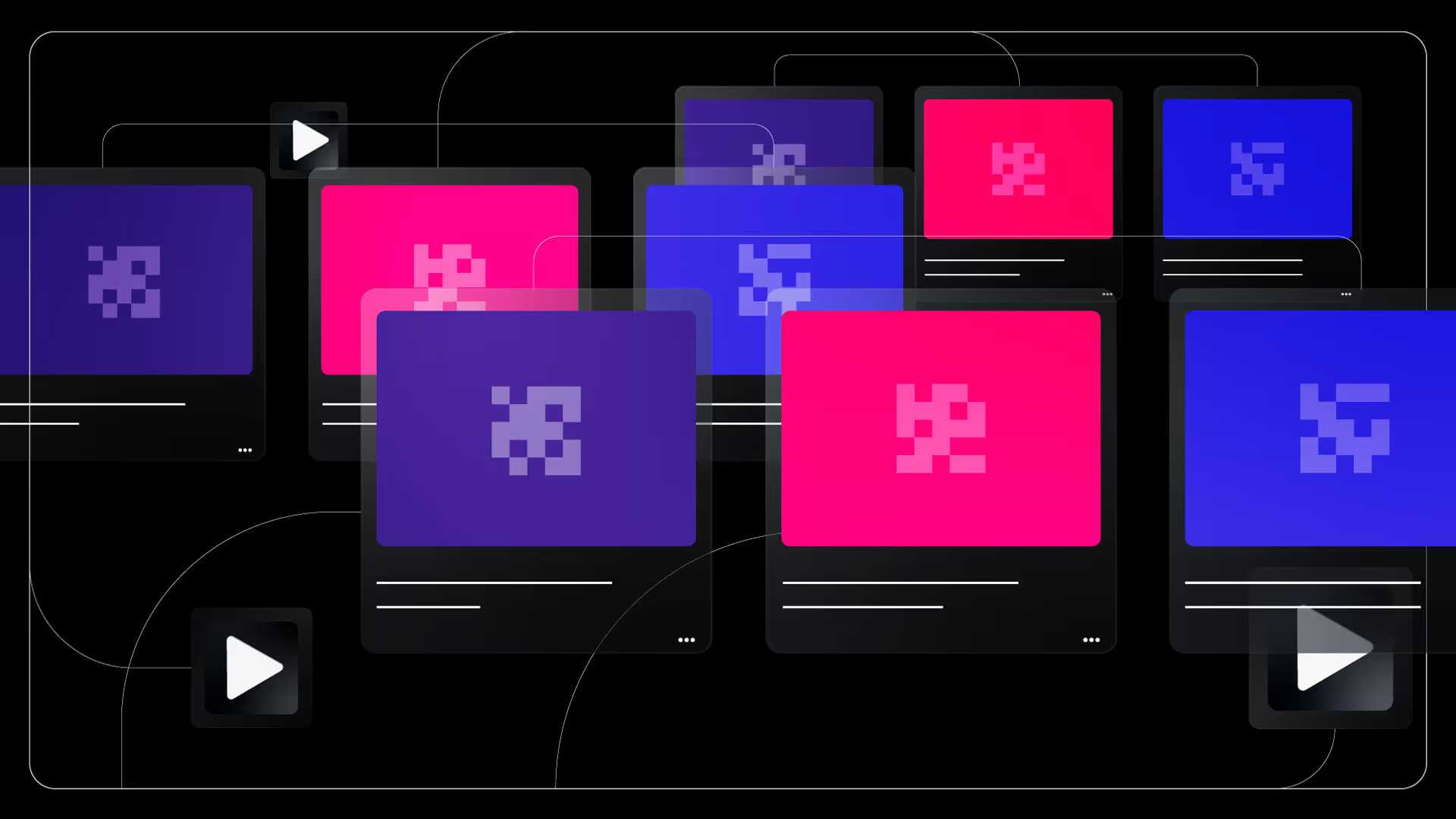
Webflow’s Interactions panel is your motion control center. Think of it as a no-code timeline builder where you define what triggers an animation, and what elements respond.
You’ll find two main trigger types:
- Element triggers – React to clicks, hovers, or mouse movements on a specific object
- Page triggers – Activate based on page load, scroll, or scroll position
- Animation types – like move, scale, opacity, rotation
Inside each trigger, you build animation steps changing opacity, scale, position, rotation, blur, or any CSS property layered over time.
What’s powerful here is how visual everything is. You’re not coding timelines you’re dragging them. You can:
- Stack animations with delays
- Preview every interaction live
- Use easing presets or custom bezier curves
- Reuse animations across elements using classes
For example, if you're building a scroll-triggered reveal where each section slides up into view, you only need to create that once. Assign it to a combo class, and reuse it throughout your site. That’s how you scale animation systems efficiently.
When to Use Prebuilt Animations and When Not To
Webflow offers prebuilt animations to help you move fast. You’ll find effects like fade-ins, slide-ups, grow-on-hover, or shrink-on-click. These are perfect when you’re prototyping or building quick MVPs.
They save time. They’re safe. They work.
But here’s the catch they look like templates. If every element on your site uses the same fade or slide, users notice the pattern. You lose uniqueness.
Custom animations, even subtle ones, give your brand its own rhythm. In Neue World’s project for Daba Finance, the cards didn’t just appear they eased in with a small upward movement, faded slightly, and blurred before settling into place. That extra nuance made each section feel tactile.
So here’s the rule:
- Use prebuilt interactions when speed matters, or for elements that don’t need attention.
- Use custom animations when you want to signal importance or express personality.
Visual Editor and Timeline Control
Webflow’s biggest strength is the visual editor, it shows you exactly how your animation plays out in real-time. You can:
- Drag-and-drop keyframes
- Stack multiple actions (move + fade + rotate)
- Group and sequence animations
- Control delay between steps
This lets you create more cinematic sequences. For instance, animating three cards to fade in sequentially with 200ms delays each adds rhythm without overwhelming the user.
Prebuilt Animations vs Custom

Webflow provides prebuilt animations fade in, slide, grow which are helpful for fast prototyping. But for full brand expression, you’ll need custom interactions.
In Neue World’s redesign for Daba Finance, every animation was custom-timed to match the beat of content delivery. Cards didn’t just appear they slid and blurred slightly before settling, giving a more tactile response.
Examples of Powerful Webflow Interactions
Let’s break down real-world interactions worth replicating:
- Sticky scroll reveals: Pin a headline or section while other elements scroll past (great for landing pages).
- Hover-reveal cards: On hover, show additional content inside a card (used in Layers).
- Page load hero builds: Animate each hero section element sequentially (used on Neue World's homepage).
- Accordion menus: Expand/collapse with bounce easing for depth.
- Scroll-controlled image sequences: Tie image progress to scroll position for story-based motion (used in Daba project demo).
Tips for Better Webflow Animations
1. Start with intention. Ask what each animation is doing for the user.
2. Animate purposefully. Over-animation leads to fatigue and poor UX. Use restraint.
3. Design mobile-first interactions. Always test on smaller screens. Animations can break layouts if not optimized for mobile.
4. Use easing to reduce friction. Webflow’s custom bezier curves help make motion feel human.
5. Use combo classes to scale animation systems. Instead of applying the same animation to 10 elements, use shared classes to control behavior globally.
Responsive Testing and Browser Behavior
Animations that feel smooth on desktop can break entirely on mobile. Webflow gives you visual control across breakpoints, but it’s still your job to test and adjust how each animation behaves on different screen sizes.
Start by using the built-in preview toggles for desktop, tablet, and mobile. Watch how scroll-based triggers behave. Many designers forget that scroll distances are shorter on phones, which can cause reveal animations to stack too quickly or not at all.
If an element animates too early, consider adjusting the “scroll into view” offset or swapping in simpler transitions. On touch devices, hover animations also don’t work the same way, replace them with tap or focus triggers where needed.
Webflow’s “hide/show on device” setting lets you go even further. If a scroll interaction feels overwhelming on mobile, disable it there and create a leaner, mobile-only variant. You can clone the section, simplify the animation, and control visibility by device
Animations should never be one-size-fits-all. Great Webflow work adapts motion to context fast on mobile, smooth on desktop, and respectful of performance budgets everywhere.
Limitations to Watch Out For
Webflow is not After Effects. While it handles most UI motion well, there are limits:
- Can’t run complex motion paths (like SVG morphing) without custom code
- Timing sync can break if assets lag on slower devices
- Overuse can lead to layout shift and higher LCP (Largest Contentful Paint) times
Use Lighthouse audits to test animation impact on performance.
Conclusion
Animations in Webflow are not decoration they are communication. Every fade, slide, and scale tells users what matters. They direct attention, reduce friction, and add momentum to your product experience.
By mastering Webflow’s Interactions panel, you’ll move from building sites that look good to ones that feel alive. Test often, refine relentlessly, and stay curious.
If you're building your startup site or product in Webflow and want interaction design that actually converts, Neue World helps brands get motion and messaging right without sacrificing speed.





