One reason people choose Webflow is because it’s fast out of the box, but how true is that?
Yes, Webflow comes with built-in optimization. However, the default speed isn’t enough when real users bounce because your site takes longer than three seconds to load. Speed is not a nice to have. It’s a silent dealbreaker. Most teams only realize this after traffic drops, rankings tank, or leads dry up.
In 2025, speed isn't just about load time; it also affects your SEO, bounce rate, conversion rate, and revenue. It's baked into how Google ranks your site. It shapes how users trust you. It defines how your product or brand feels.
This article breaks down exactly how to optimize your Webflow site for performance, including image sizes, third-party scripts, font loads, SEO settings, Core Web Vitals, and more.
We’ll move from quick fixes to long-term habits that keep your site fast, stable, and scalable. No fluff. No guesswork. Just real steps to make your Webflow site faster today
Why Website Speed Matters
If your Webflow site takes more than 3 seconds to load, over 50% of your visitors will already be gone. That’s not just a statistic. That’s your potential customers clicking away. Google’s research backs this: every one-second delay in mobile load time can reduce conversions by up to 20%.
Slow sites lose traffic, lose trust, and lose revenue.
Here’s what’s really at stake:
- Bounce Rate: Slow sites deter people before they even have a chance to see your offer. If users leave before your headline loads, your design, copy, and product never get an opportunity to be seen.
- Conversion Rate: Load time directly affects how many visitors turn into leads or sales. A faster site can mean a smoother experience, fewer drop-offs, and more completed actions.
- Search Engine Ranking: Google includes Core Web Vitals and page speed in its ranking algorithm. A slow site won’t just frustrate users; it’ll slide down in search results, no matter how good your content is.
- Mobile Experience: In 2025, mobile traffic will remain the dominant force. If your mobile load times are weak, you’re bleeding users. Speed is UX. Speed is brand perception.
- First Impressions: Users don’t just notice slow websites; they remember them. A delay feels like something’s broken. It tells visitors your business isn’t sharp.
Fast websites win. They win attention, they win trust, and they win customers. Webflow gives you a head start, but keeping it fast is your job.
How to Measure Website Speed: Tools & Metrics That Matter
You can’t fix what you haven’t measured. And if you're relying on how “fast it feels,” you're guessing.
Use data. Here’s where to start:
1. Google PageSpeed Insights

This tool breaks your site down using Core Web Vitals. It tells you what’s slowing you down, like uncompressed images, unused JavaScript, or slow server response times. You’ll see two scores: one for mobile and one for desktop. Focus on mobile. That’s where most users are.
Pay close attention to:
- Largest Contentful Paint (LCP) – how fast your main content loads
- First Input Delay (FID) – how soon users can interact
- Cumulative Layout Shift (CLS) – how stable your page layout is
2. Webflow’s Built-in Audit Panel

Inside the Webflow Designer, Webflow flags performance issues like large images or missing alt text. It’s not deep, but it helps catch low-hanging fruit early.
3. Chrome DevTools

Right-click on any page > Inspect > Lighthouse tab. It runs a performance report similar to PageSpeed Insights but lets you test from within your browser.
4. GTmetrix
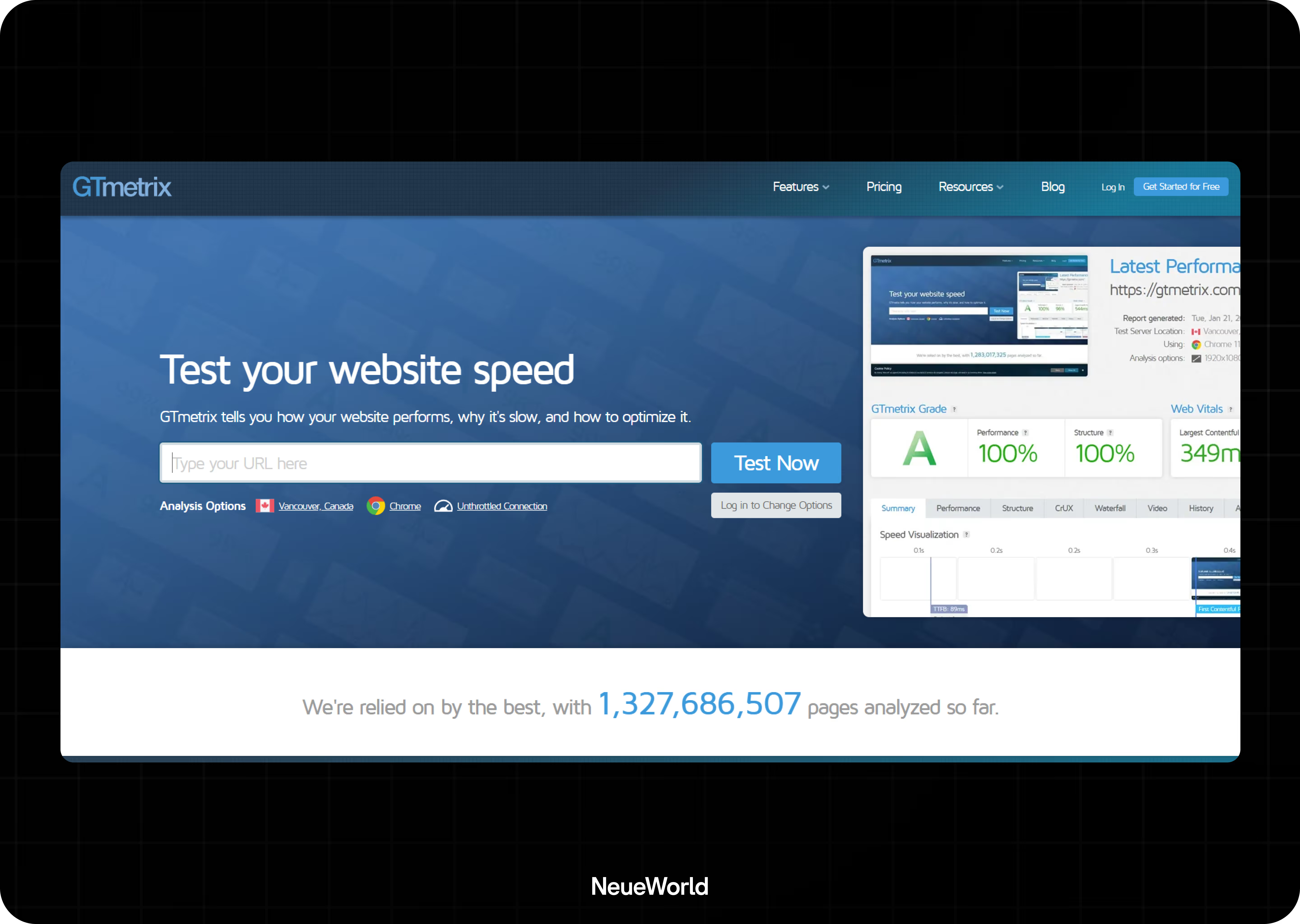
This tool shows load time, total page size, and third-party requests. It also provides a waterfall view, showing which elements slow your site down the most.
5. Google Analytics & Search Console
Don’t ignore behavior data. Look at bounce rate, time on page, and exit pages. Combine it with Search Console’s Core Web Vitals data for deeper context.
Why Is My Webflow Site So Slow?
Webflow is built for speed, but only if you use it right.
If your site feels sluggish, one or more of these common problems is likely the culprit:
1. Large or Unoptimized Images
Biggest offender, every time. Uploading high-res images straight from a design file? That’s a recipe for long load times. Use the right format (WebP or compressed JPEG) and resize for the screen, not the retina display.
Example: A 5MB hero image can take 4+ seconds to load on mobile. Compress it to under 400KB, and your page speed jumps instantly.
2. Too Many Fonts
Using 3–4 custom fonts with multiple weights and styles? That’s dozens of font files loading before your content even appears. Stick to 1–2 fonts and limit the weights. System fonts load fastest.
3. Third-Party Scripts
Live chat, analytics tools, and social embeds all add JavaScript. Some load after the page. Some don’t. Too many, and your page speed tanks. Audit every script. Remove what’s not essential.
4. Render-Blocking CSS or JS
Heavy animations, oversized interactions, and bloated code can delay when your content appears. Clean up unused CSS. Limit animations to what’s necessary. Avoid loading JavaScript that runs before the page is loaded.
5. No Lazy Loading or Browser Caching
If all your images and videos load immediately, your page waits to render. Lazy loading defers offscreen media until it’s needed. Browser caching ensures that repeat visitors don’t have to re-download everything every time.
Actionable Strategies to Increase Webflow Page Speed
If your Webflow site loads slowly, the fix isn’t one big overhaul—it’s dozens of small wins. Here’s how to turn your site from sluggish to sharp without needing a dev team.
1. Optimize Every Image
Large image files are the top reason Webflow sites lag.
- Convert images to next-gen formats like WebP or SVG (for icons and logos). These are lighter and load faster without losing clarity.
- Resize your images to match the display size; don’t upload a 3000px image if it only shows at 800px.
- Compress before uploading using tools like TinyPNG or Squoosh.
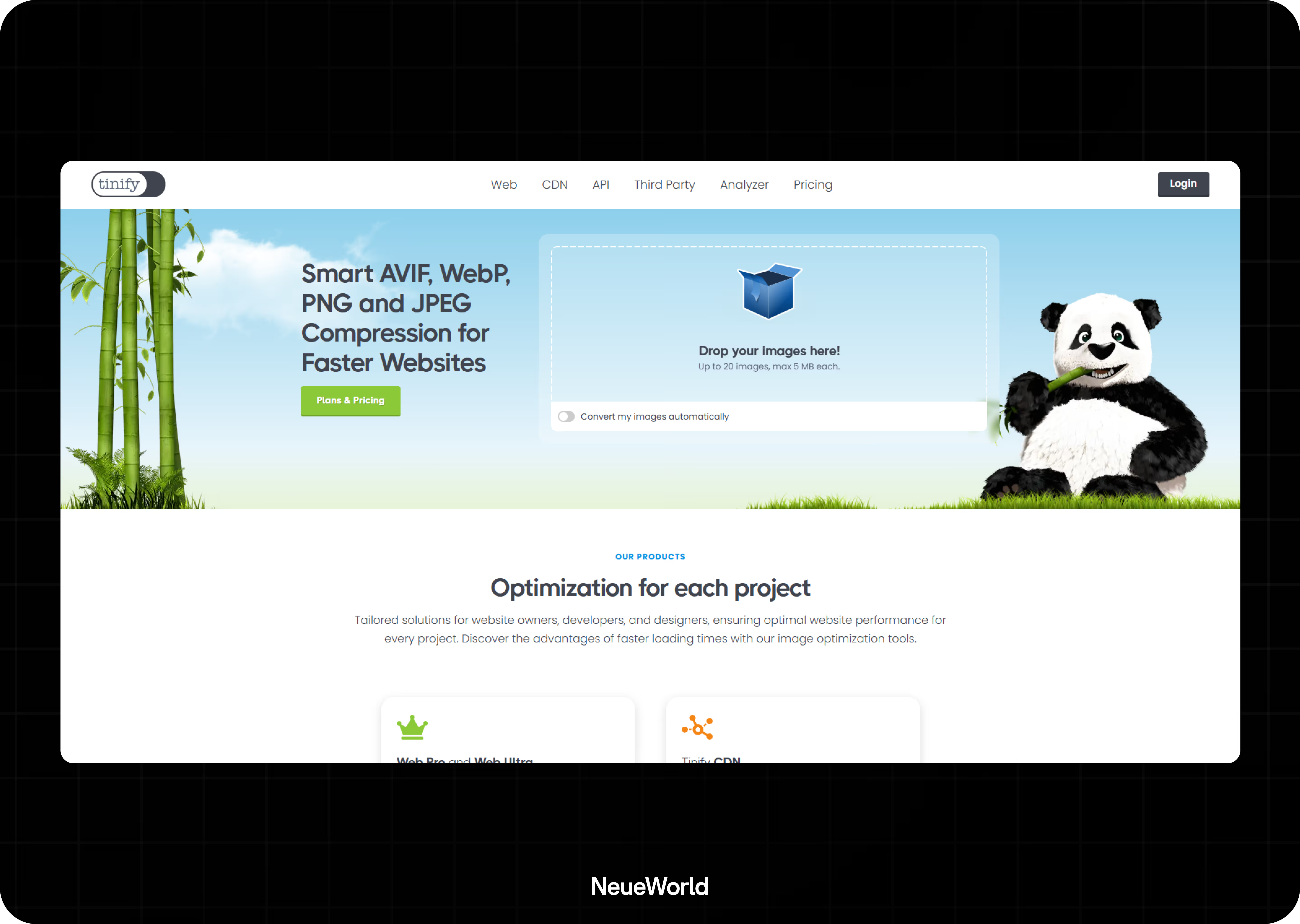
2. Enable Lazy Loading
Let your page load what’s visible first. Everything else waits in the background.
- Webflow supports lazy loading on images and videos.
- For long-scroll pages, this significantly reduces initial load time.
3. Cut Down on Third-Party Scripts
Every external script slows you down.
- Remove non-essential plugins and tracking codes.
- Use the async or defer attribute to delay loading until after the main content appears.
- Audit tools like Google Tag Manager to see what’s bloating your site.
4. Keep Fonts Simple and Smart
Too many fonts hurt speed and design.
- Stick to one or two custom fonts at most.
- Use system fonts for body text; they don’t need to load.
- Preload critical fonts using custom code embeds in Webflow’s settings to optimize rendering speed.
5. Avoid Render-Blocking CSS and JavaScript
If your CSS or JavaScript is too heavy or loads too early, your site will stall.
- Inline only the CSS needed above the fold.
- Defer or push non-critical scripts to the footer.
- Use Webflow’s export function if you need full control over the load order.
6. Minify Code Automatically
Webflow already minifies most assets. But for exported sites or custom code:
- Use tools like Minifier to reduce file size without breaking function.
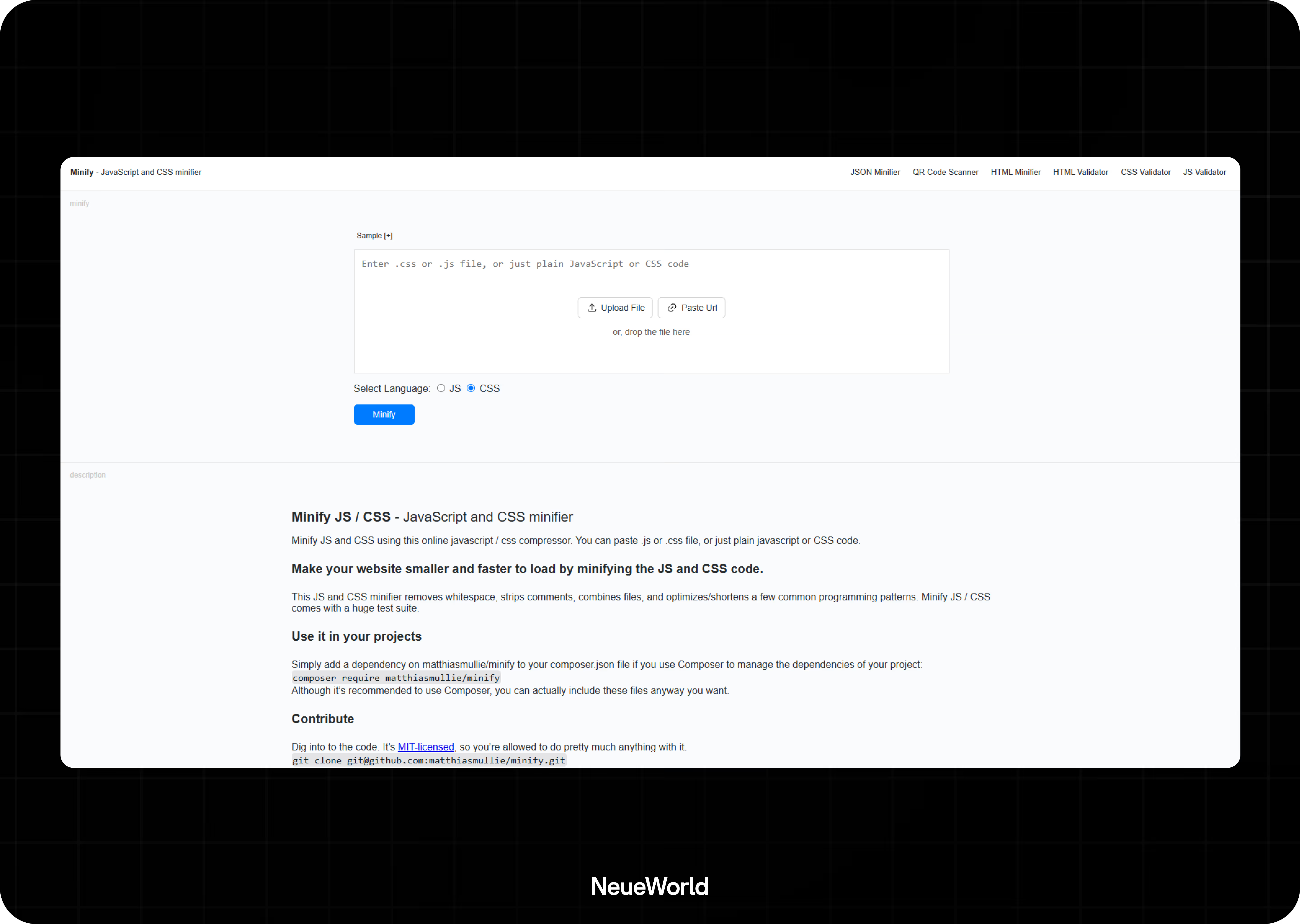
- Fewer characters = faster download.
7. Turn on Browser Caching
Let users reuse files they’ve already downloaded.
- In your hosting or Webflow CDN, set caching rules so that static assets (images, fonts, CSS) are stored in the browser for repeat visits.
8. Preload Key Assets
Tell the browser what matters most.
- Preload important images, background videos, or hero fonts to ensure optimal performance.
- This ensures your most visible content loads first, even on slow networks.
If you want to test if these changes are working?
Run your site through Google PageSpeed Insights and WebPageTest before and after to compare the results. The difference speaks for itself.
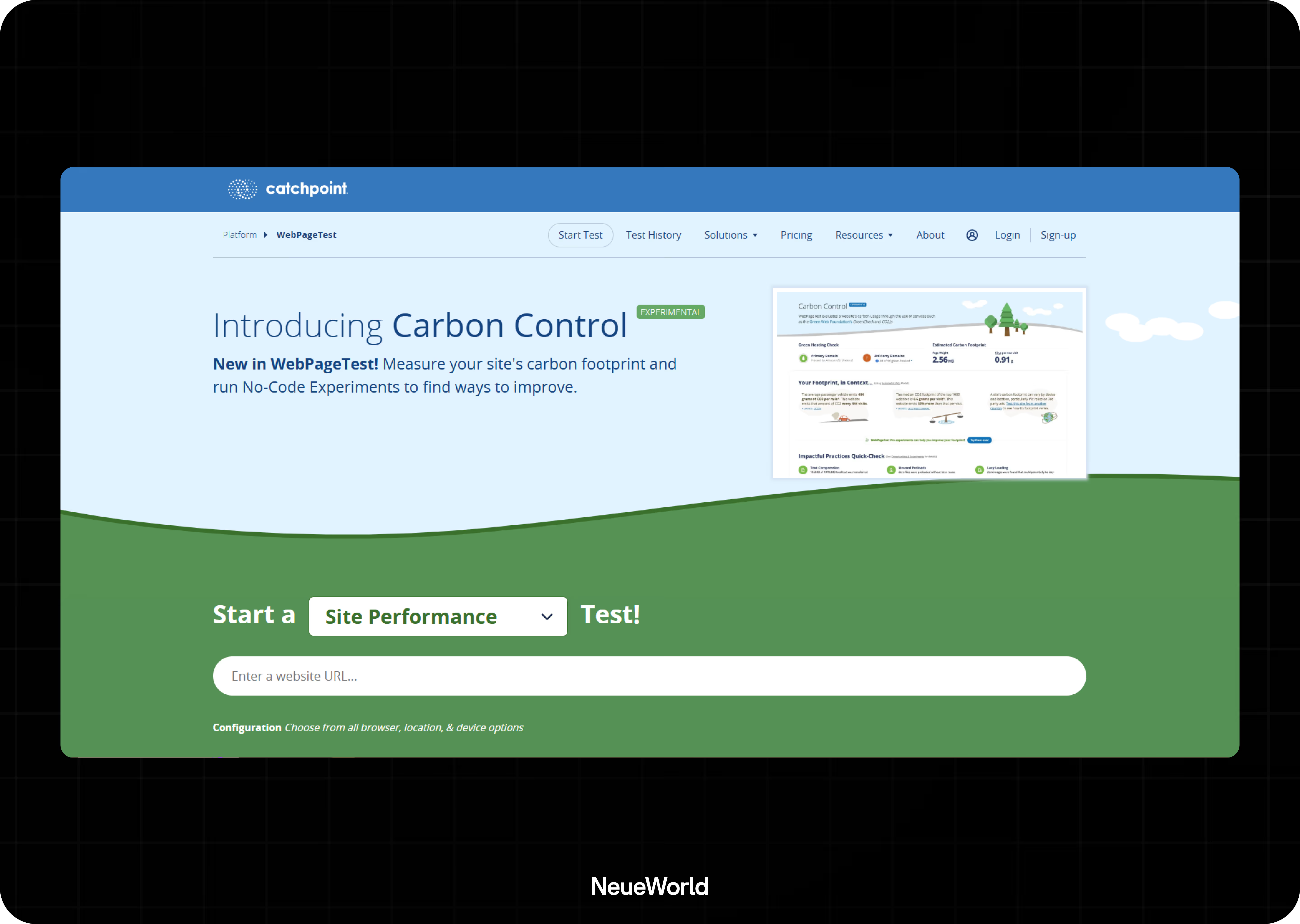
Webflow vs. Other Platforms: Speed and Ease of Optimization
SEO and Webflow Speed: Why It’s a Bigger Deal Than You Think
Speed isn’t just about keeping your site snappy. It affects how people find you, how long they stay, and whether they return.
If your Webflow site loads slowly, Google notices. Not in a good way. People click your link, wait a few seconds, get frustrated, and bounce. That bounce tells search engines something’s off. Over time, your rankings drop even if your content is solid.
You might have noticed this, too: faster websites feel more trustworthy. That’s not just a gut feeling; it’s a ranking factor. Google now uses Core Web Vitals to judge how fast, stable, and interactive your pages are. If your site’s clunky, it pushes you down in search results.
But if your pages load quickly, especially on mobile, you get two wins:
- Google ranks you higher.
- Visitors tend to stay longer, click more, and are more likely to make a purchase or sign up for a service.
So, if you're putting in the work to write blog posts and target keywords, don’t let slow speed cancel all that effort. Speed is one of the few parts of SEO you can fully control. Fix it once, and the results compound.
Conclusion
Speed isn’t just a nice-to-have for your Webflow site; it’s the foundation. When your pages load fast, you keep visitors engaged, rank better on Google, and build trust with your audience. Ignoring site speed means leaving potential traffic and conversions on the table.
Improving your Webflow site’s speed isn’t magic. It involves taking focused steps, such as optimizing images, removing unnecessary scripts, managing fonts, and more. Each action contributes to a smoother experience that your visitors and search engines will appreciate.
You control your site’s performance. Start with the strategies we covered and watch your organic traffic grow, bounce rates shrink, and your brand’s credibility rise. Fast sites win. Will yours be one of them?
FAQs
Does page speed affect SEO in Webflow?
Yes. Google heavily factors site speed into its ranking algorithm. Faster Webflow sites improve your chances of ranking higher and keeping visitors longer.
How often should I audit the speed of my Webflow site?
Regularly. Aim for at least once every quarter or after major updates. Frequent checks help catch issues before they impact user experience.
Are there tools to automate Webflow speed optimization?
Some tools can help, such as image compressors and code minifiers, but full optimization requires hands-on attention to your site’s specific setup.
Are Webflow websites fast?
Webflow can build fast websites if they are optimized appropriately. Out of the box, sites can slow down if images, scripts, or fonts aren’t managed well.
Is Webflow faster than coding?
Not always. Custom-coded sites can be faster if built with performance in mind. Webflow’s speed depends on how you configure and maintain your site.
Looking For a Webflow Expert?
Just like you, we are also looking for partners who would like to work with us. We want to be your team, part of your team and much more. Take that leap and fill in this form or email us.







